Marriage Document Order Options
The Clerk’s Office does not provide overnight or expedited shipping options when purchasing copies of marriage documents. Our standard shipping method is through the United States Postal Service (USPS). Shipping times vary based on location and may take ten (10) days or longer for certain continental U.S. destinations and up to six (6) weeks or more for international locations. Orders are generally processed Monday through Friday, excluding Clark County observed holidays. Orders received Thursday through Sunday may not be printed and mailed until Monday (or the next business day should Monday be a County-observed holiday). All orders are non-refundable.
If this is not sufficient to receive your order in time, there are some options available to you:
OPTION 1 – DIGITAL CERTIFIED COPY
For critical-need situations such as military deployments, time-sensitive insurance claims or benefits, death of a spouse, naturalization or legal matters, we can create a digital certified copy at no cost so long as there is an existing order in our system that was placed within the last thirty (30) days. You will be required to provide an explanation of your situation for us to fulfill this option. Please be aware that not all government agencies and organizations may accept digital certified copies of documents, so you are strongly encouraged to first confirm acceptance with the requestor.
To request a digital certified copy of a marriage document that you have already ordered create an email and address it to [email protected]. In the email, provide your name, Transaction ID and Receipt Number from the order confirmation email you received (of which you can simply reply to as well), and a brief explanation as to the critical need or reason the digital certified copy is being requested. Our office will evaluate your request and follow-up with a response within two (2) business days.
OPTION 2 – EXPRESS SHIPPING CARRIER
The only pre-paid express shipping service we can currently accept is through FedEx. Once you have placed your online marriage document order, you must email us a FedEx shipping label that you purchased at your own expense within two (2) hours of placing the order. The shipping label must be obtained through FedEx Ship Manager using a FedEx account and purchased with your credit card. Once we obtain the label from you, we will place your order in a FedEx envelope, apply the label and mail your order the next business day to the best of our ability.
PLEASE NOTE: Our office cannot provide the cost or any additional information regarding how to purchase a FedEx shipping label. It is recommended that you speak with FedEx customer service for more information if needed. As well, we are not responsible for late, lost, damaged, or returned orders placed with an incorrect mailing address or delivery issues beyond our control. We cannot assist with this process over the phone or in person at one of our office locations.
The following steps are provided as a guide only, and you may need to contact FedEx or visit a local shipping office for more assistance:
- Go to FedEx.com
- From the Shipping menu, select Create a Shipment
- Select the SHIP WITH A FEDEX ACCOUNT button
NOTE: If you select SHIP AS A GUEST, we will NOT accept your shipping label.
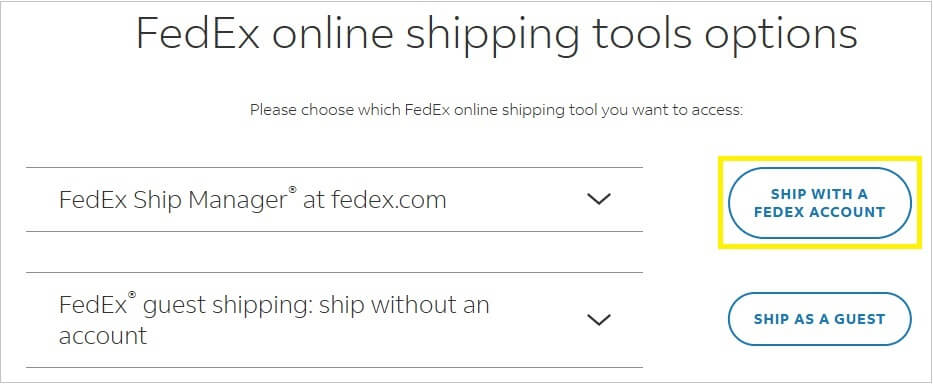
- To establish your FedEx account, click the CREATE A USER ID link to create your FedEx user ID and password
NOTE: If you already have a FedEx account established, enter your User ID and Password and select the LOG IN BUTTON to continue.
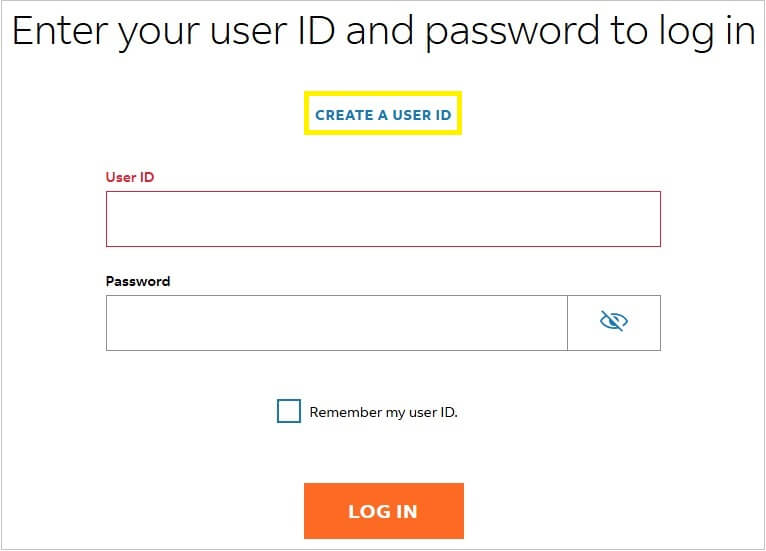
- Once you have a user ID, you will be presented with a selection of what to do next – select the CREATE NEW ACCOUNT option
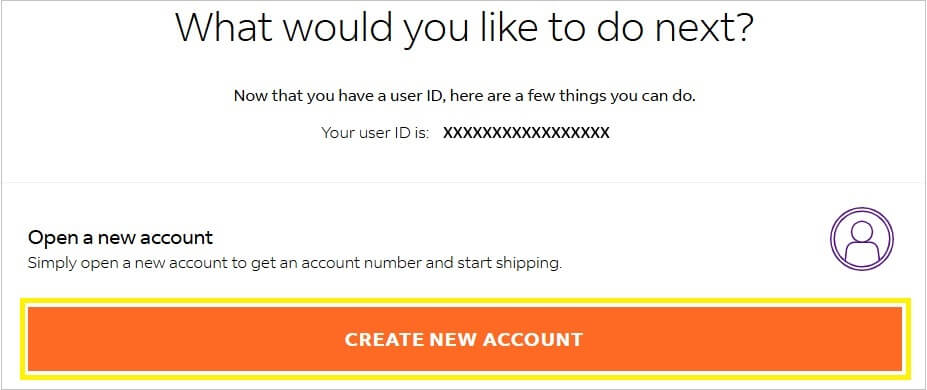
- Next, you will provide the Account details information
- Select the account type of Business account or Personal account – this option depends on whether you are setting the account up for business or personal use
- You now have the option to select/setup shipping and billing details – select or enter them as appropriate as these options pertain to your account and all future FedEx purchases, not just this one
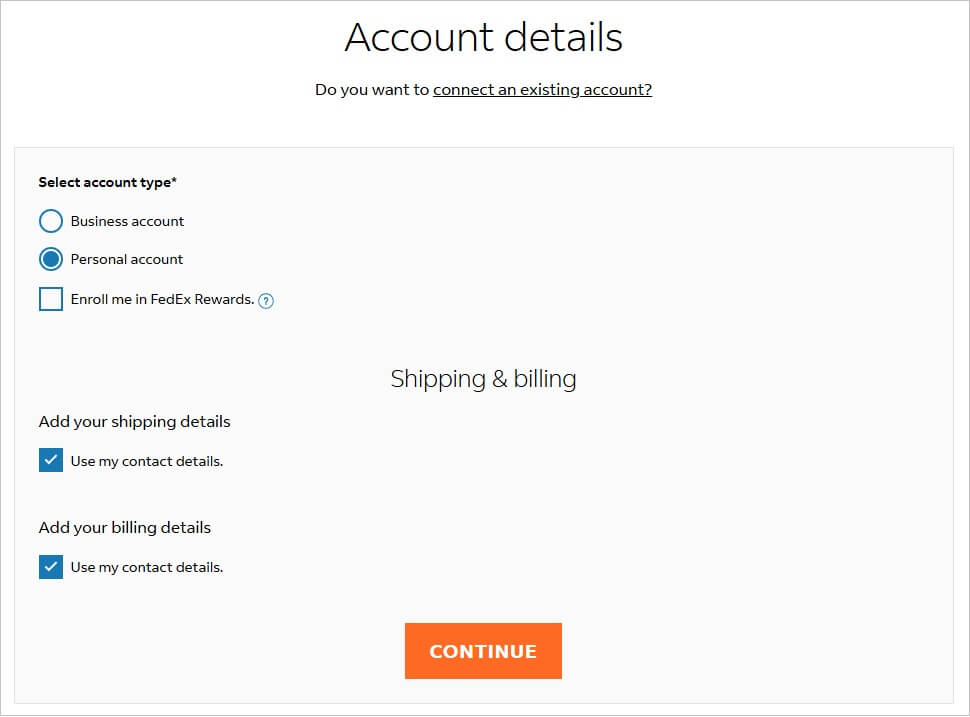
- Click the CONTINUE button
- Add your Credit/Debit Card – this is required
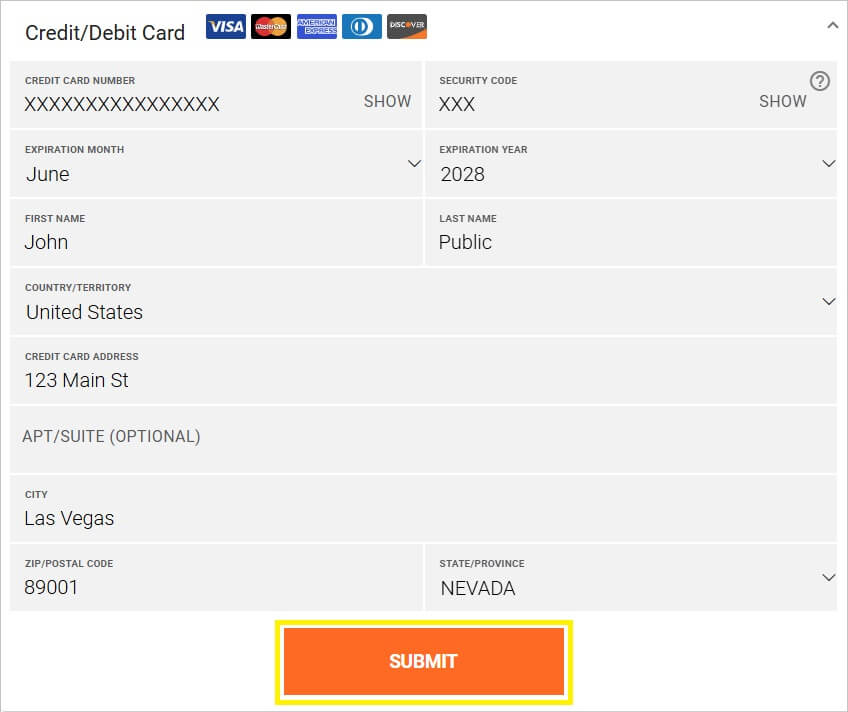
- Click the SUBMIT button
- Once your credit card details have been verified successfully, you will be provided your assigned account number – write it down for reference as you will need it
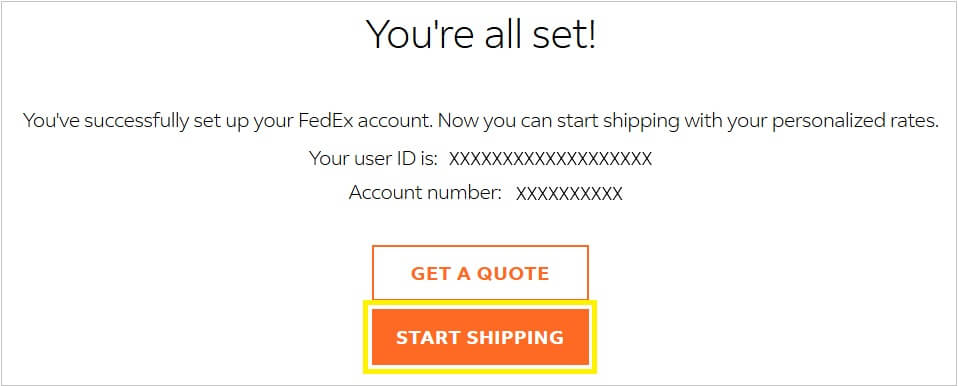
- Click the START SHIPPING button
- The FedEx site may ask you for certain screen preferences – select your options and navigate through them using the NEXT button
- If you are asked how you print labels, select the Laser/Inkjet printer option and then select the START SHIPPING button
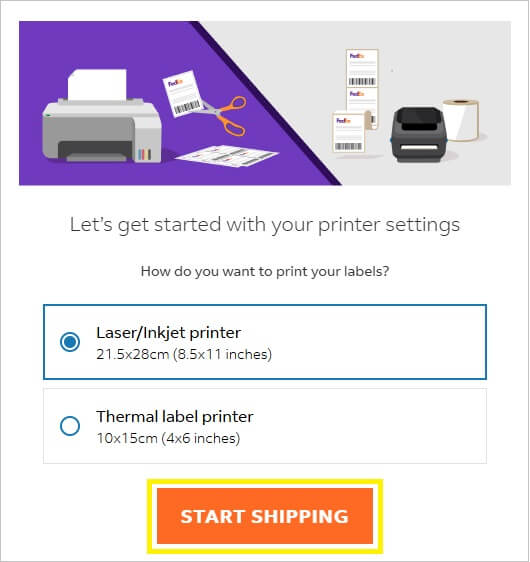
- If this is your first time creating a shipment under your account, the FedEx site may present you with the option to tour the site – this is your option
- If you want your screen to match our step examples from this point forward, you should ensure your FedEx site view is set to Comfortable
- This option can be set by clicking the VIEWS option located in the upper right corner of the FedEx site page
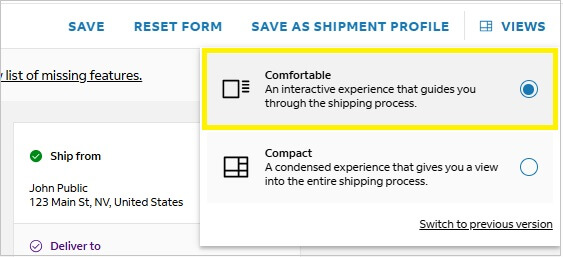
- Notice that you will be first asked for the Deliver to information as it assumes the Ship from is your address – this is incorrect and you will need to change the Ship from address by clicking the EDIT link on the right side step list
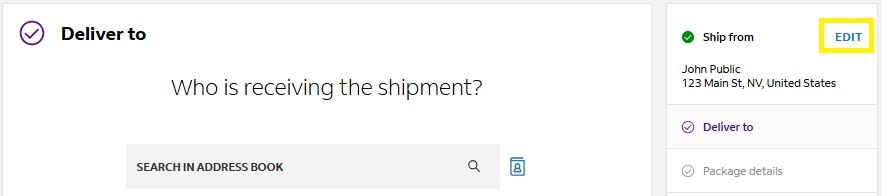
- Now that you are editing the Ship from information, leave the Contact details as yourself – it is imperative that your contact information be provided and not ours
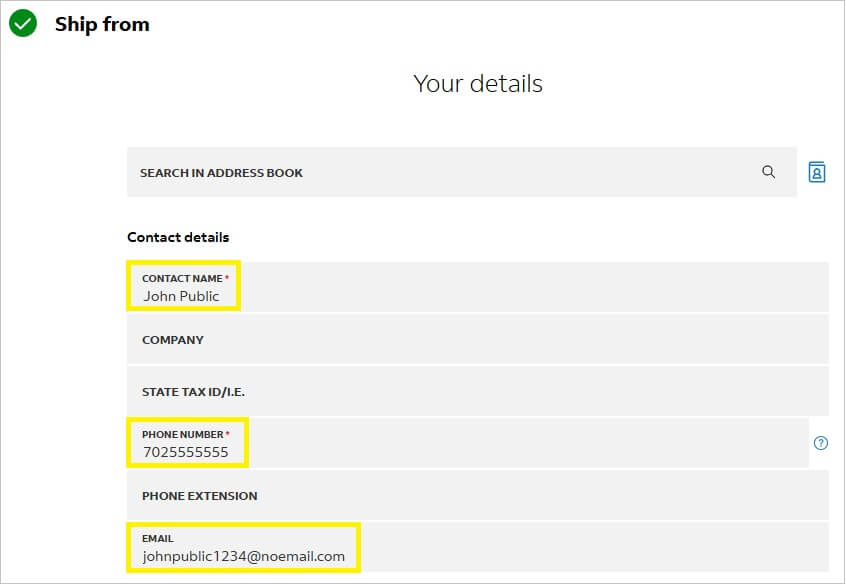
- Move down to the Address section
- Type (or copy and paste) the following address information:
- COUNTRY/TERRITORY = United States
- ADDRESS LINE 1 = 200 Lewis Ave
- ZIP CODE = 891016300
- STATE OR PROVINCE = Nevada
- CITY = Las Vegas
- Do NOT select the This is a residential address checkbox – it must be left unchecked
- Click the PERFORM ADDRESS CHECK link – this is very important to ensure the label fee is correctly calculated based on a verified address
- When the Perform address check options appear, be sure to select the Use suggested address option
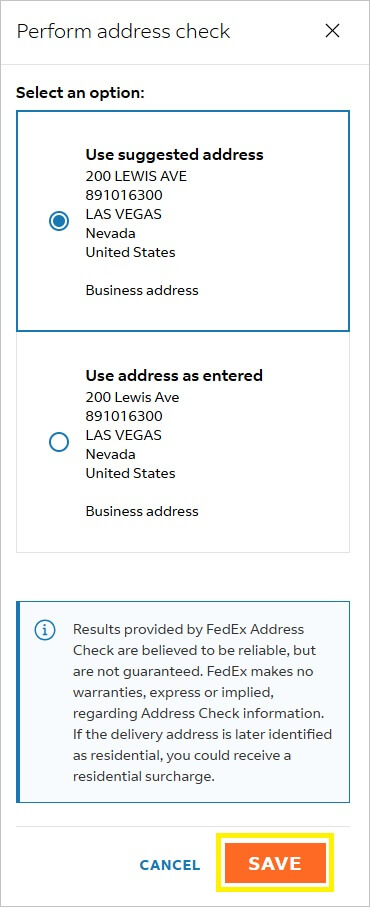
- Click the SAVE button
- Ensure the Address section matches the screen below
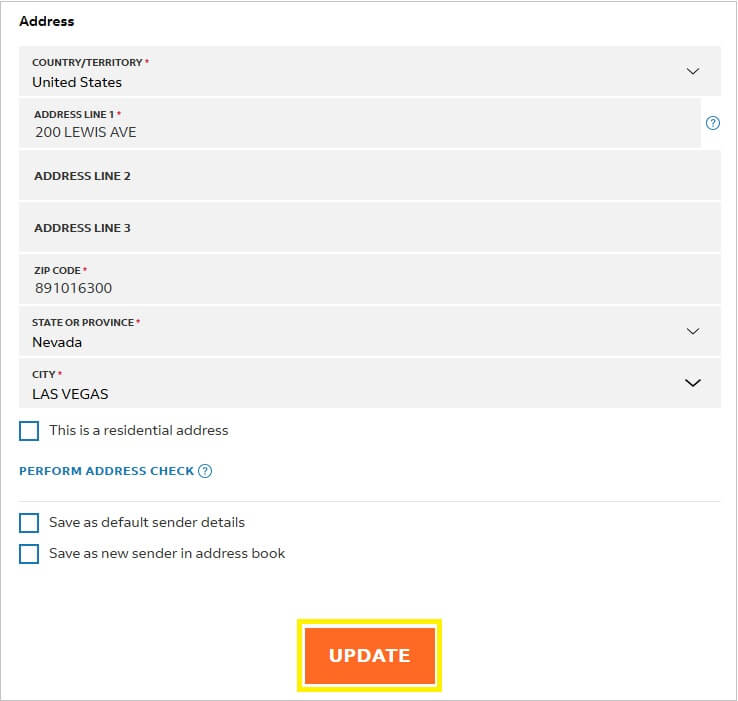
- Click the UPDATE button
- Next, you will enter the Deliver to information
NOTE: Notice the step list on the right has been changed to show your name using our address in for the Ship from (this is correct).
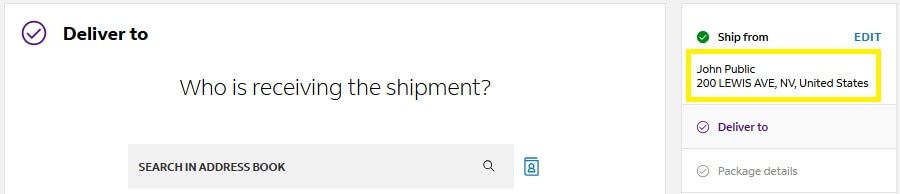
- Complete the Contact details section with the information of the person who will be receiving your document order from us
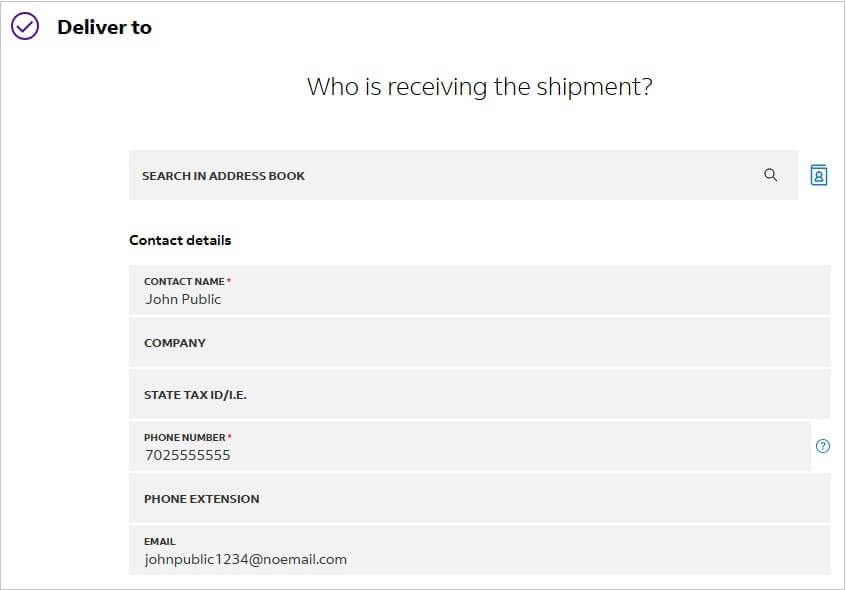
- Complete the Address section and provide the exact address where the document order is being sent to
- If the order is being shipped to a residential address, be sure to select the This is a residential address checkbox
- Click the PERFORM ADDRESS CHECK link – this is very important to ensure the order is being shipped to a correctly formatted and recognized address
- When the Perform address check options appear, be sure to select the Use suggested address option
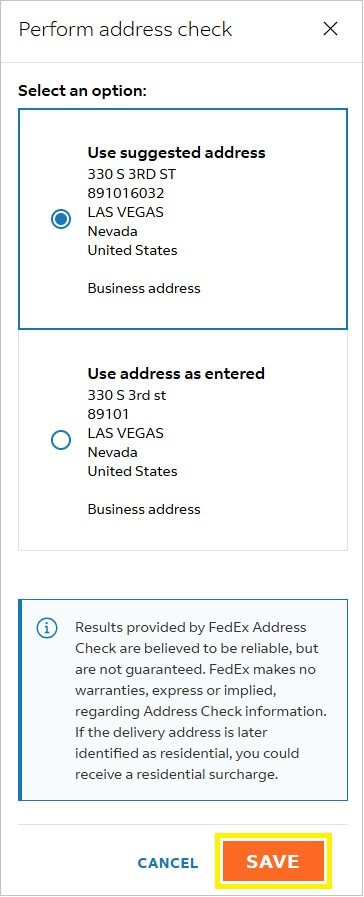
- Click the SAVE button
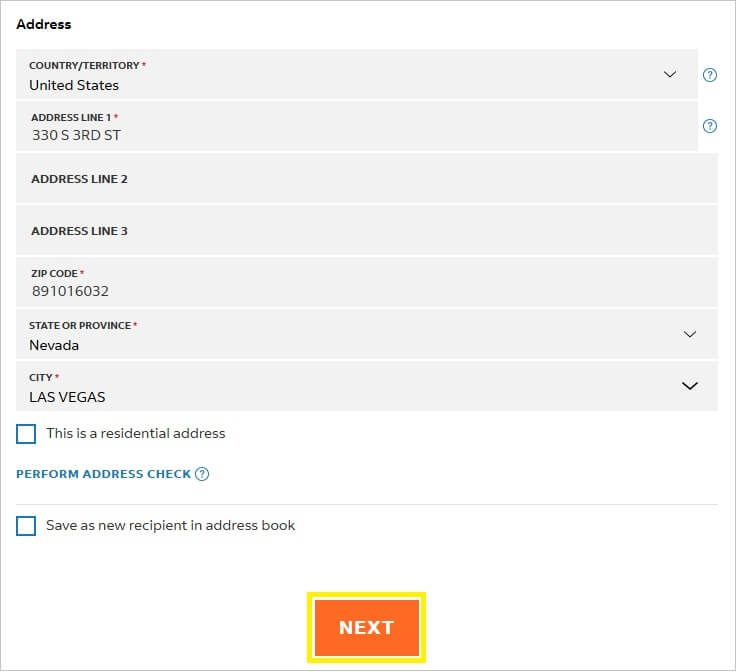
- Once this section is complete and the address is verified, select the NEXT button
- Next, you will select the Package details
NOTE: There are various options on this screen. However, our office will only ship document orders using a FedEx Envelope as the packaging option that we will obtain directly for a local FedEx office. The weight will not exceed .5 pounds (lb) for the order. FedEx One Rate may offer other benefits and a difference in price, but we cannot help you determine what to choose. The screen below shows one acceptable variation:
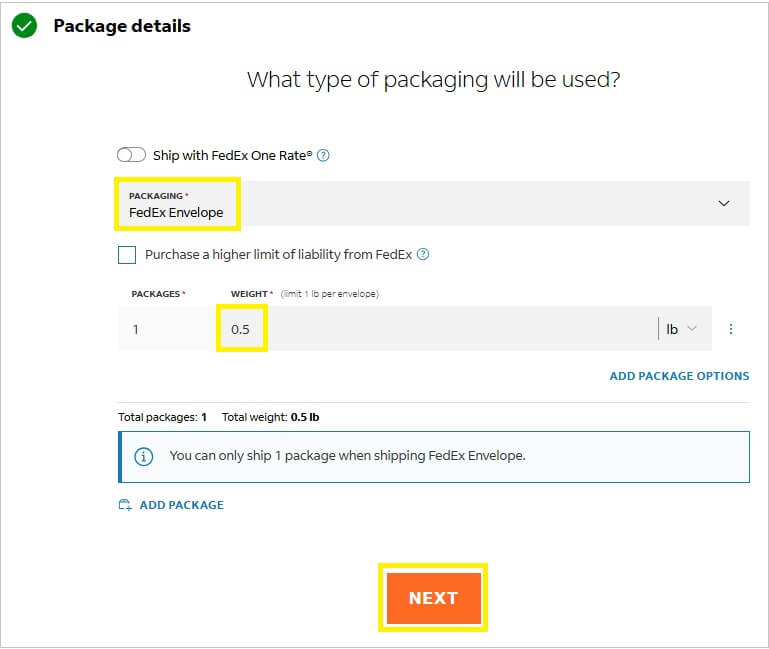
- Select FedEx Envelope as the packaging option
- The quantity for packages should be 1
- If you are not using the FedEx One Rate, set the weight to .5 lb (pounds)
- Click the NEXT button
- Next, you will select the Service options (ship date, deliver date and rate)
- For the SHIP DATE, you must select the next business day using Monday through Thursday only so long as the day is not a Clark County observed holiday (Friday is not considered a business day for orders being shipped from our office)
- Example: If today is a Monday, select Tuesday (tomorrow)
- Example: If today is a Thursday, select Monday (four calendar days from now)
- Select the Delivered by date and rate that works best for you
NOTE: We do not recommend you select an overnight shipment as we cannot process your order until the next business day.
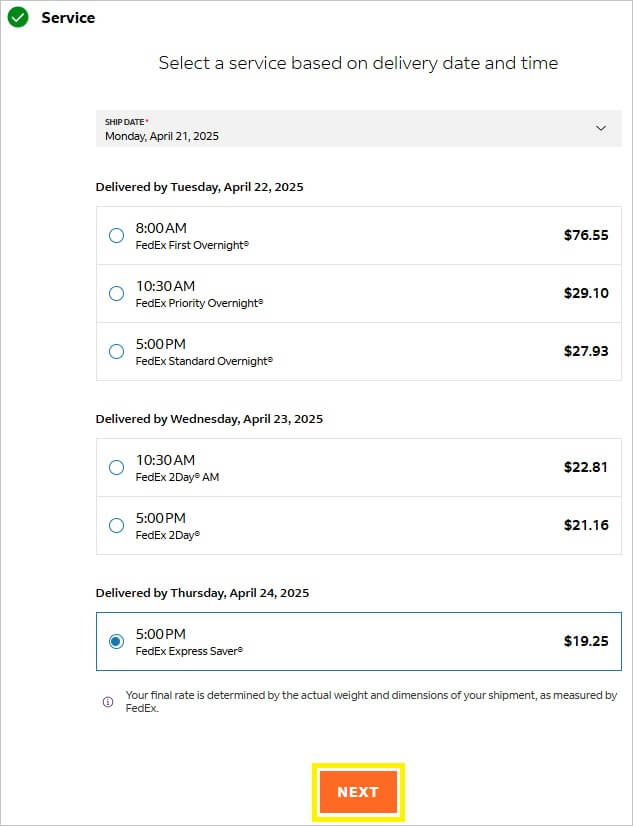
- Click the NEXT button
- Next, you will have the option to select additional Service options – unless you want to require a signature upon delivery or hold at a specific location other than the Deliver to address
NOTE: We recommend that you do NOT select any other options unless one is required.
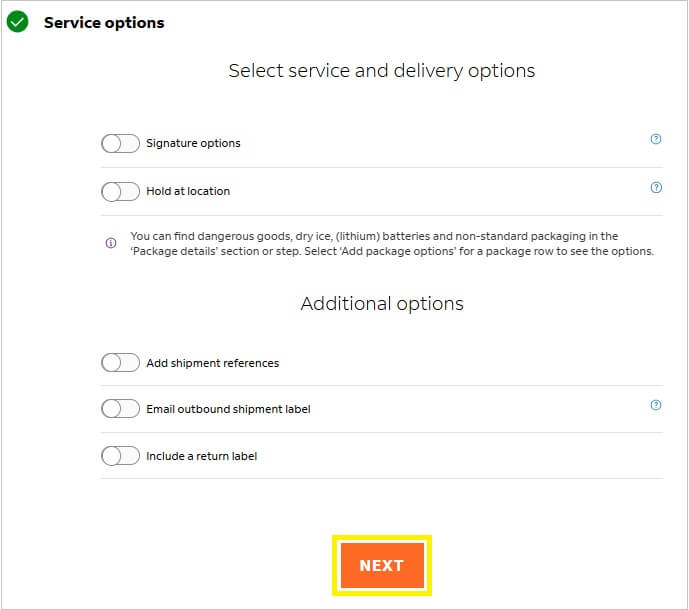
- Click the NEXT button
- Next, you will select the Pickup/drop-off options
- Ensure the default option of I’ll drop off my shipment at a FedEx location is selected – as we will be providing it to FedEx
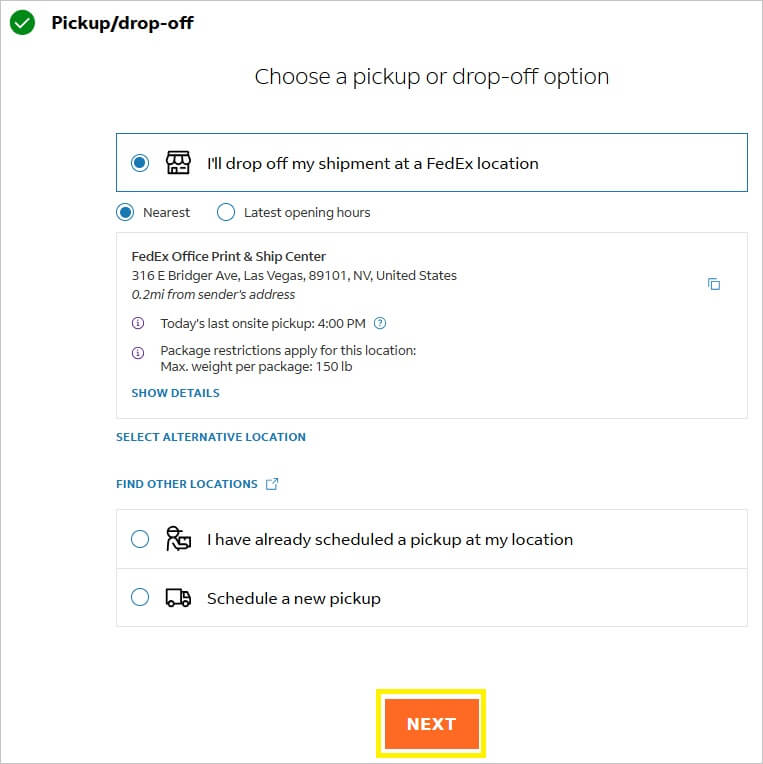
- Click the NEXT button
- Next, you will select Notifications for various stages of the shipment
- If you add shipment notifications, it is imperative that you provide your email address ONLY – do not provide our office email for any notifications
- Sometimes by default, FedEx will add two additional Other email address sections – if they are not needed, you must delete them using the trashcan icon next to each one or the site will throw an error when you try to proceed
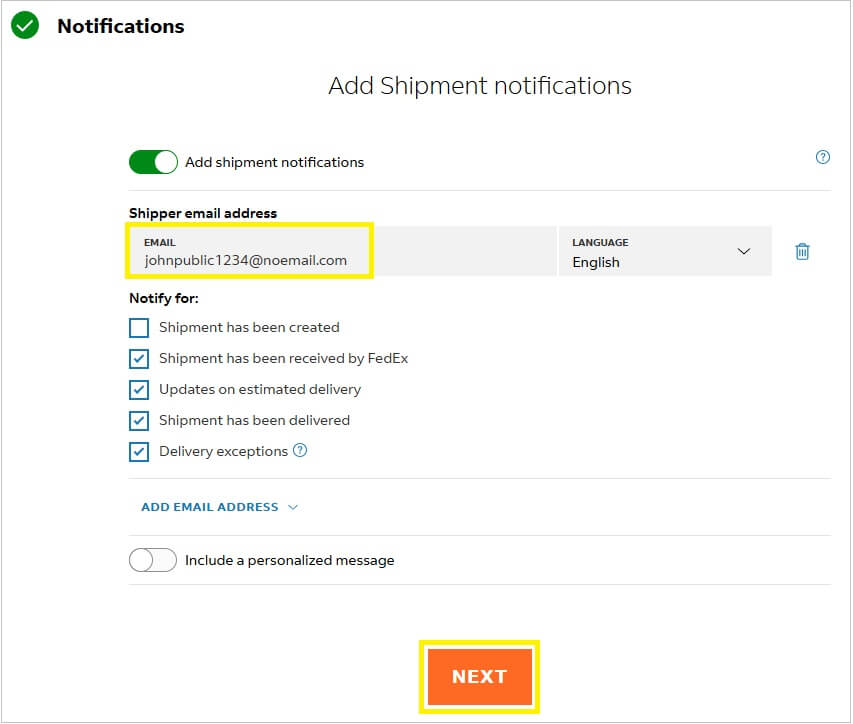
- Click the NEXT button
- Next, you will select the Billing details
- You must leave the default selection of My account for the BILL TRANSACTION COST TO dropdown
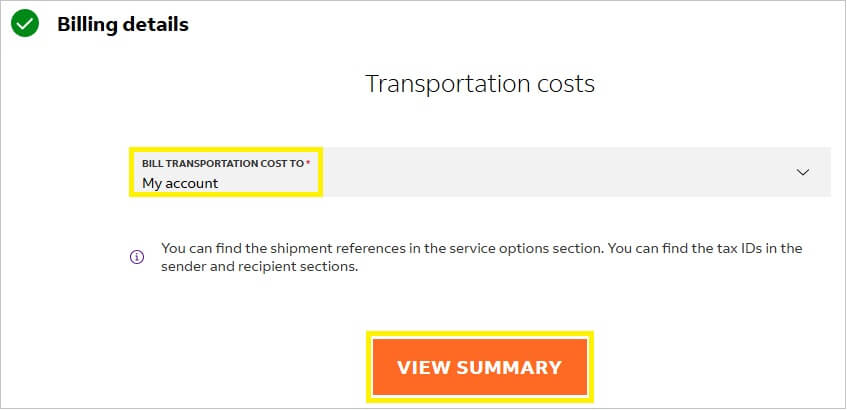
- Click the VIEW SUMMARY button
- Next, you will have the ability to review the shipment
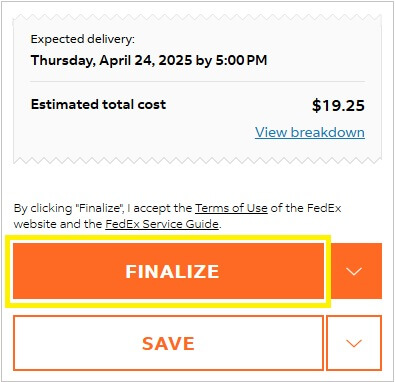
- Click the FINALIZE button
- If everything was processed correctly, you will now be informed that your shipment was created successfully and be provided a Tracking ID – write this down and save it for your records
- In the Print documents sections, click the Download link next to Shipping label(s)
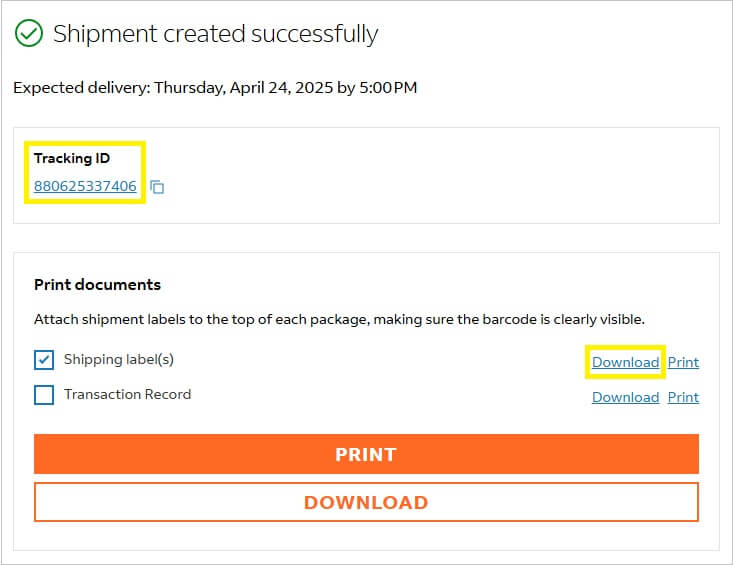
- The shipping label will be saved to your default Downloads folder as an Adobe PDF file
NOTE: Depending on whether you’re using a mobile device, tablet, computer or laptop, you may need to specify where you want to save the Adobe PDF file.
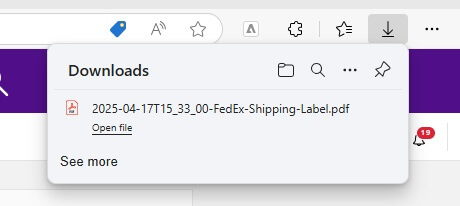
- Your shipping label will look similar to the following example
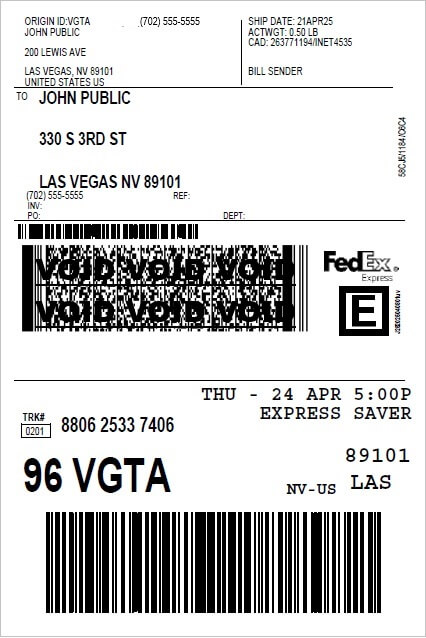
To send us the shipping label, email it to our order processing division as quickly as possible (no later than two hours after submitting your marriage document order online). Create a new email and provide all required information listed below:
- Address the email to [email protected]
- In the subject, state FedEx Label for John Public (your name)
- In the body, provide:
- Your name
- Your phone number
- Your complete residential address (street, city, state, zip and country)
- Your FedEx account number
- Shipping label Tracking ID
- Transaction ID and Receipt Number from the order confirmation email you received
- Attach the Adobe PDF shipping label file
- Send the email
PLEASE NOTE: FedEx labels received Thursday through Sunday may not be printed and processed by our office until Monday (or the next business day should Monday be a County-observed holiday). We make no guarantees on when orders are printed and mailed, especially if there is a problem with the shipping label or the email created above does not contain all required information.
OPTION 3 – THIRD-PARTY RESELLERS
Almost 80,000 couples are married in Clark County, Nevada, each year – most notably in Las Vegas. Marriage records are considered public records in the state of Nevada and can therefore be bought by anyone.
There are third-party companies that obtain certified copies of marriage documents from our office and resell them offering expedited and other specialized services to meet your needs. As well, check with your chapel or wedding venue, or marriage officiant, to see if they provide this service.
By law, we cannot recommend any business that resells our certified documents. You are encouraged to search online and carefully select a reputable company that meets your needs.
